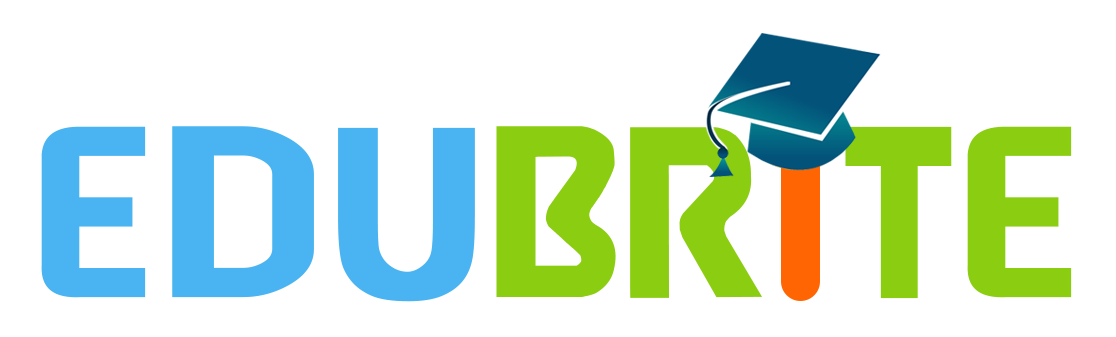How to Save Time With EduBrite’s Zoom Integration
VILT, or virtual instructor-led training, allows organizations to scale their training efforts and make instructor led sessions accessible to larger audiences. As companies increasingly serve global audiences of employees, partners, or customers, the budget needed to host in-person training quickly outpaces its return on investment. That means many companies and training teams are taking advantage of the tools that make VILT possible and integrating them into their learning and development tech stacks. EduBrite integrates with over 25 different applications, including Zoom, one of the most popular tools for VILT training sessions, webinars and meetings.
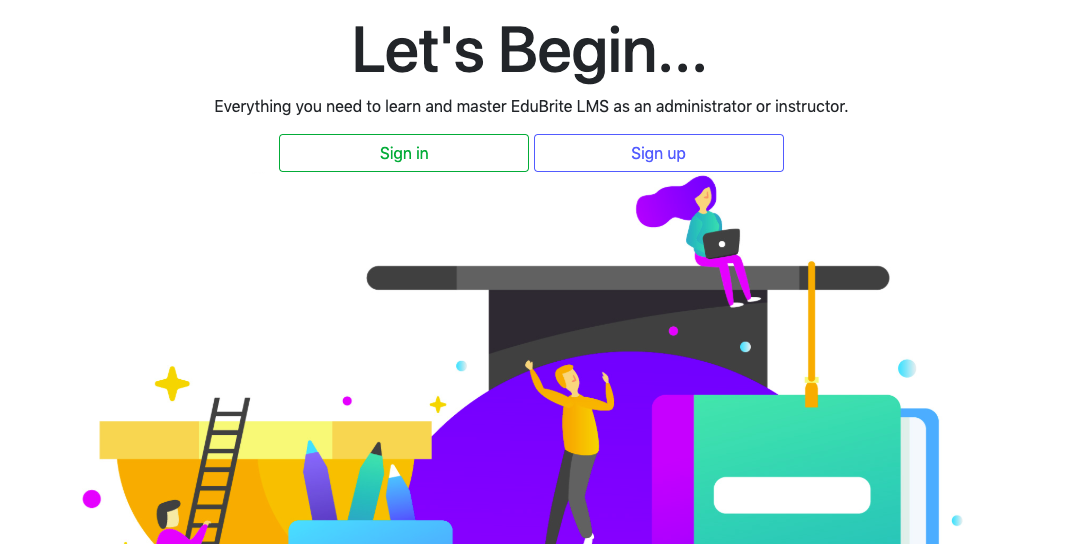
By using our Zoom Integration, you can take care of everything you need without leaving your LMS. Follow the steps below and you’ll save yourself time each and every time you schedule VILT, webinars, or meetings.
1. Add the Zoom Integration
EduBrite makes it easy to integrate your Zoom account. In your site admin dashboard, click site details and find the tab for Online Event Integrations to get started. If you need additional step by step resources, these 2 knowledge base articles can help:
2. Plan Your Event
Take a look at your company’s upcoming training sessions or objectives. Do you already have some VILTs planned? Is there other training content that you could try delivering in a VILT session? Choose a session or a topic and the date and time it will be offered.
3. Create Your Event
In your EduBrite Admin Site, create your next VILT event using the new Zoom Meeting Event option. Set the event details including the date and time.
4. Add Participants
Is this for a course, a team, a group? Decide which stakeholders to invite to your session and add them as participants to your event. With this integration, you’re easily able to access your existing user categories.
5. Host Your Meeting
When it is time for your event, open the scheduled event in EduBrite and you’ll be able to launch your Zoom meeting directly. Participants can also save themselves a step by clicking the join button to go straight from the event page to the Zoom meeting.
Our knowledge base is full of articles that help you troubleshoot and discover new functions like this that can save you time and effort. If you have any more questions about Edubrite’s Zoom Integration or other amazing features, email us at info@edubrite.com or call us at 877-EDU-BRIT.